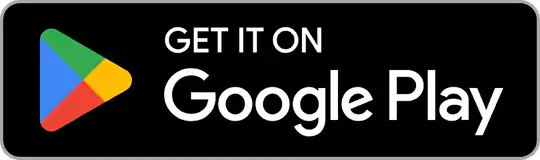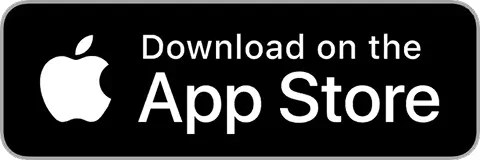How to Hide Apps on Android: 6 Simple Methods You Should Know
Discover 6 simple ways on how to hide apps on Android for privacy. Use built-in settings, secure folders, or Android launchers today!

Seekho Official
23 Dec 2024
Seekho Se SeekhoDownload the app for better experience
More from Seekho Official
How to Get into the Real Estate Business: A Simple Guide
Learn how to get into the real estate business with easy, actionable steps on choosing a niche, building skills, marketing, and growing your property venture.

Seekho Official
27 Dec 2025
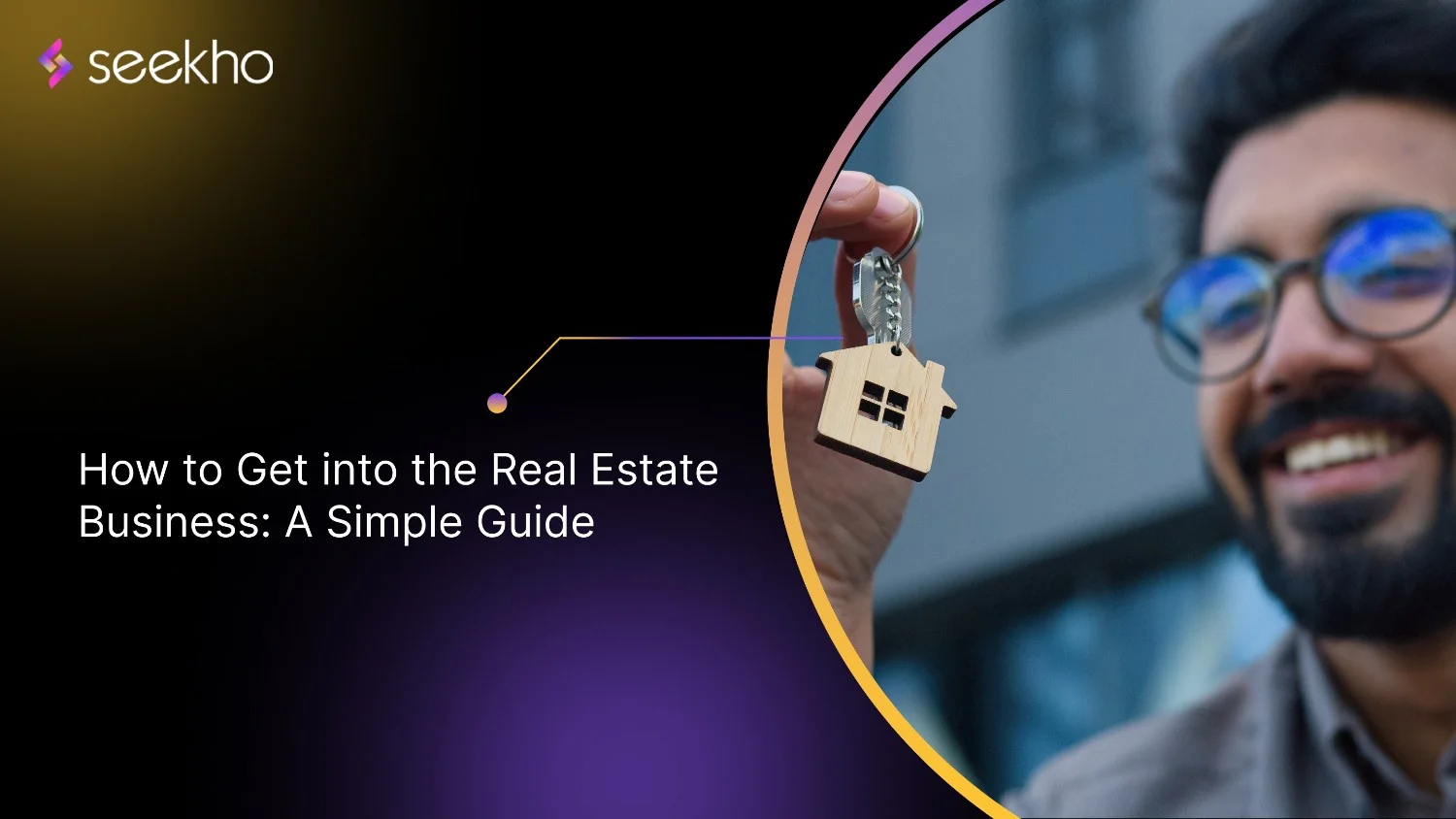
Starting a Small Business in India: A Step by Step Online Guide
Learn how to start a business in India with a clear, step-by-step online guide covering planning, registration, finance, digital presence & launch tips.

Seekho Official
27 Dec 2025
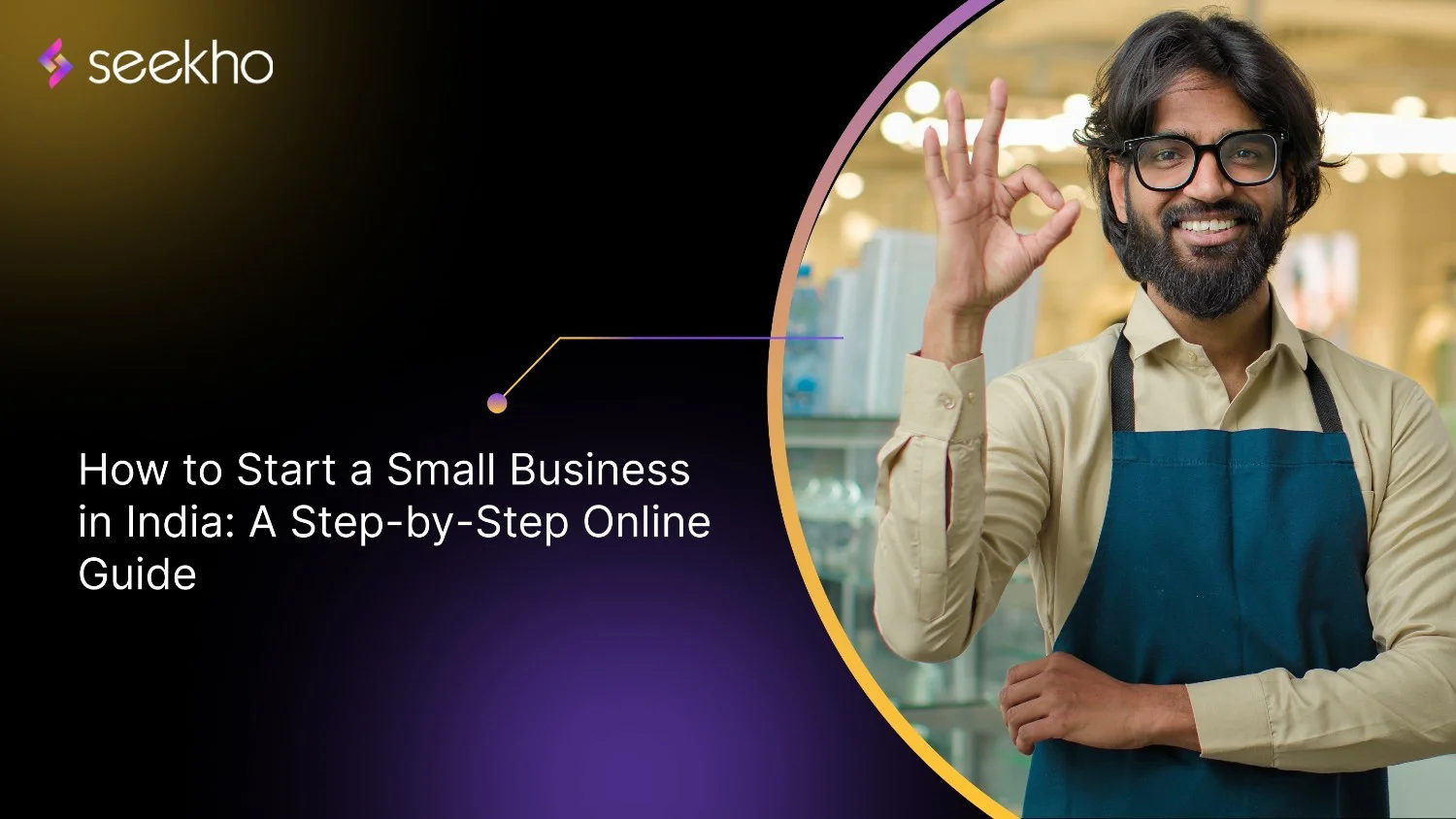
How to Start Trading Business in India: Legal Steps, Capital, and Common Mistakes
Learn how to start a trading business in India by choosing your niche, setting legal structures, and ensuring compliance. Start trading effectively!

Seekho Official
27 Dec 2025

7 Common Mistakes to Avoid During F&O Tax Calculation
Learn F&O tax calculation covering business income rules, ITR forms, audit limits, expense deductions, and loss carry-forward for accurate reporting.

Seekho Official
27 Dec 2025
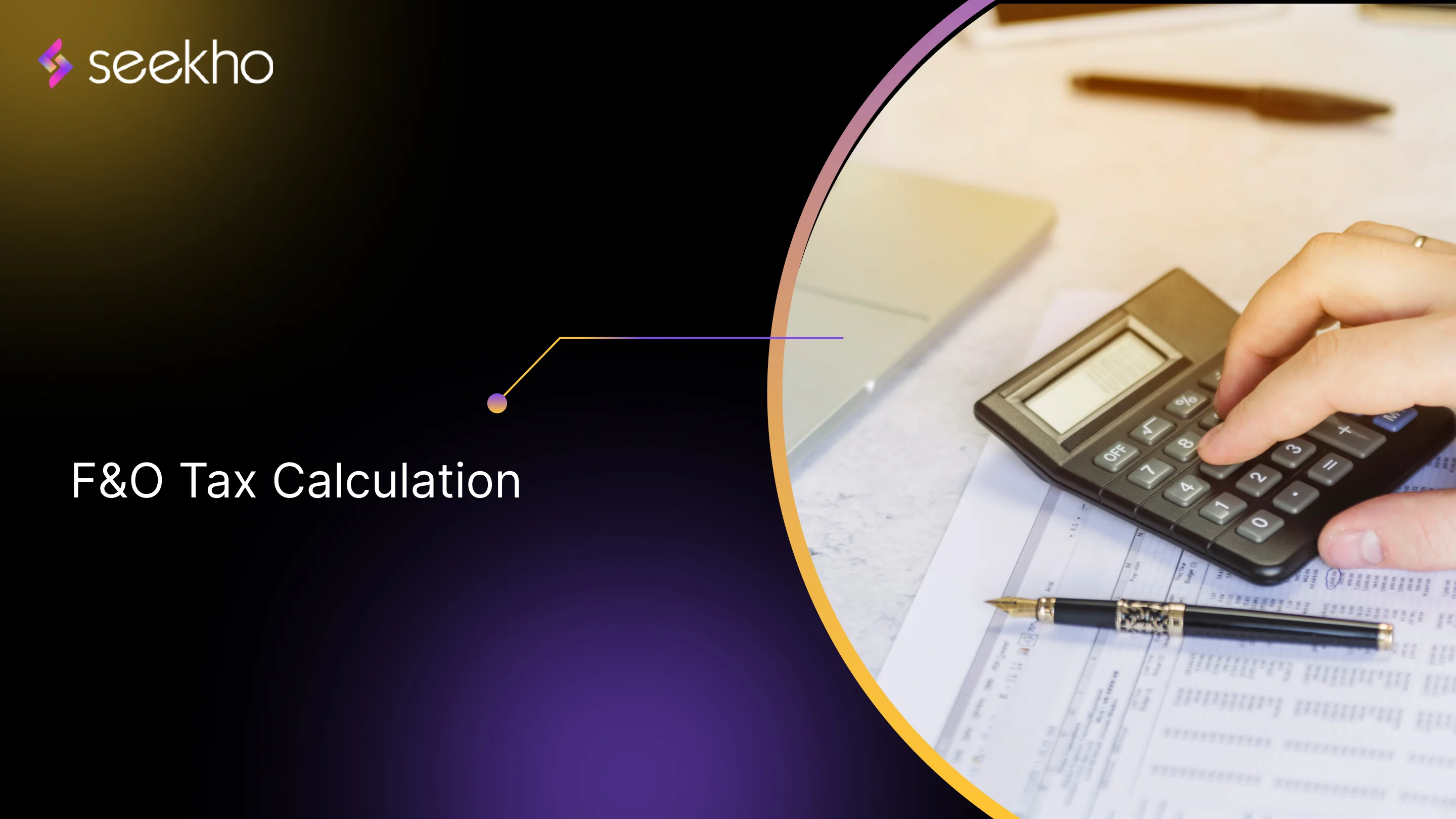
Agriculture Income Tax Calculation for 2026
Learn agriculture income tax calculation for 2026, including exemptions, partial integration rules, examples, tools, mistakes, and accurate tax filing guidance.

Seekho Official
27 Dec 2025
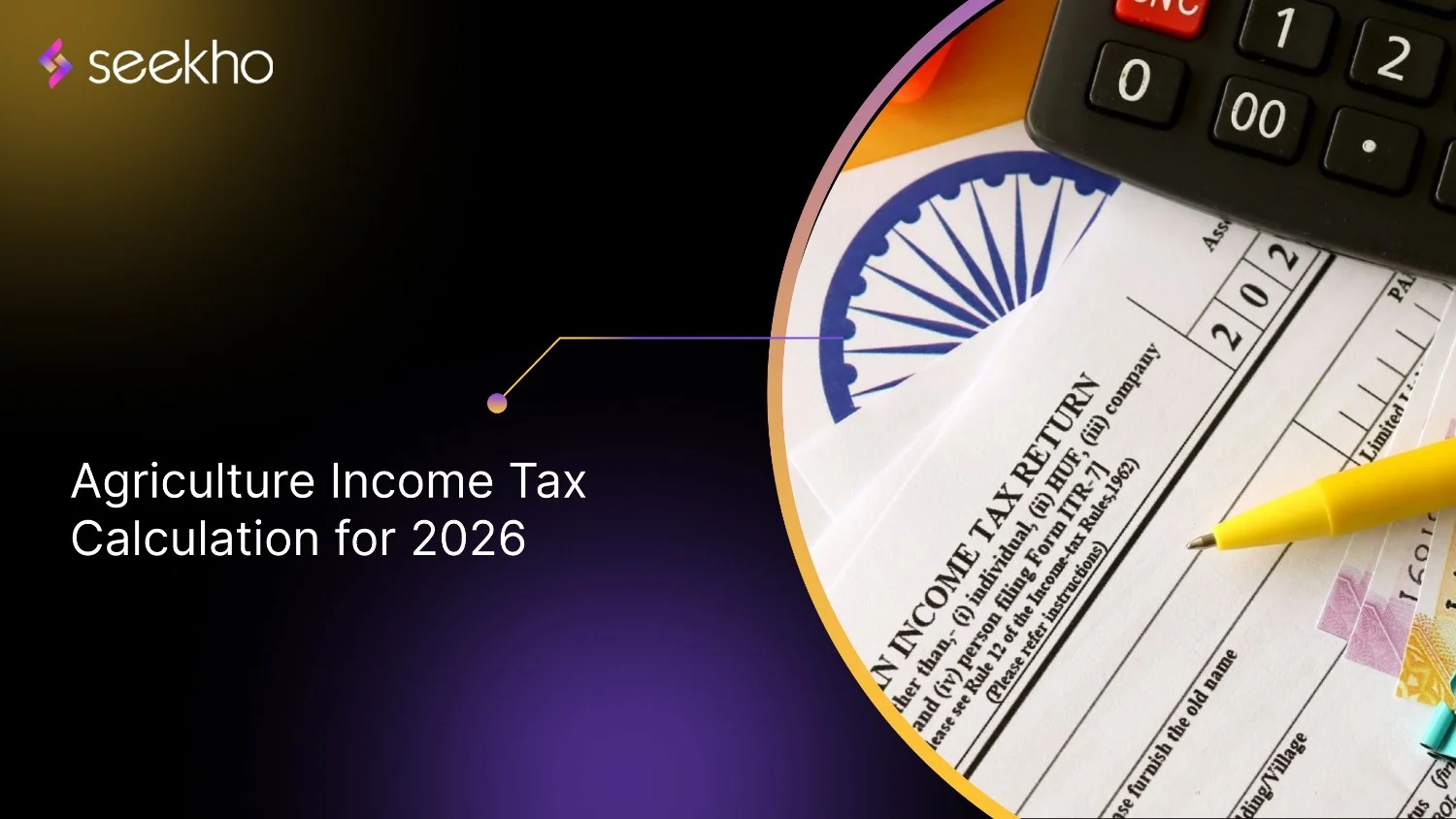
The Importance of AI in Education for Students and Teachers
Know the importance of AI in education for students and teachers. Learn the role of Generative AI, challenges and the future of the 21st century.

Seekho Official
18 Dec 2025

Top 5 AI Tools for Education in 2026
Learn how AI tools for education improve access, personalisation and teaching efficiency, while shaping hybrid learning and better outcomes for students.

Seekho Official
18 Dec 2025

A Practical Guide to the 20 Best Online Courses After 12th
Start building your career with the best 20 online courses after 12th in India. Discover high-demand skills like coding, finance, and design to earn faster.

Seekho Official
18 Dec 2025
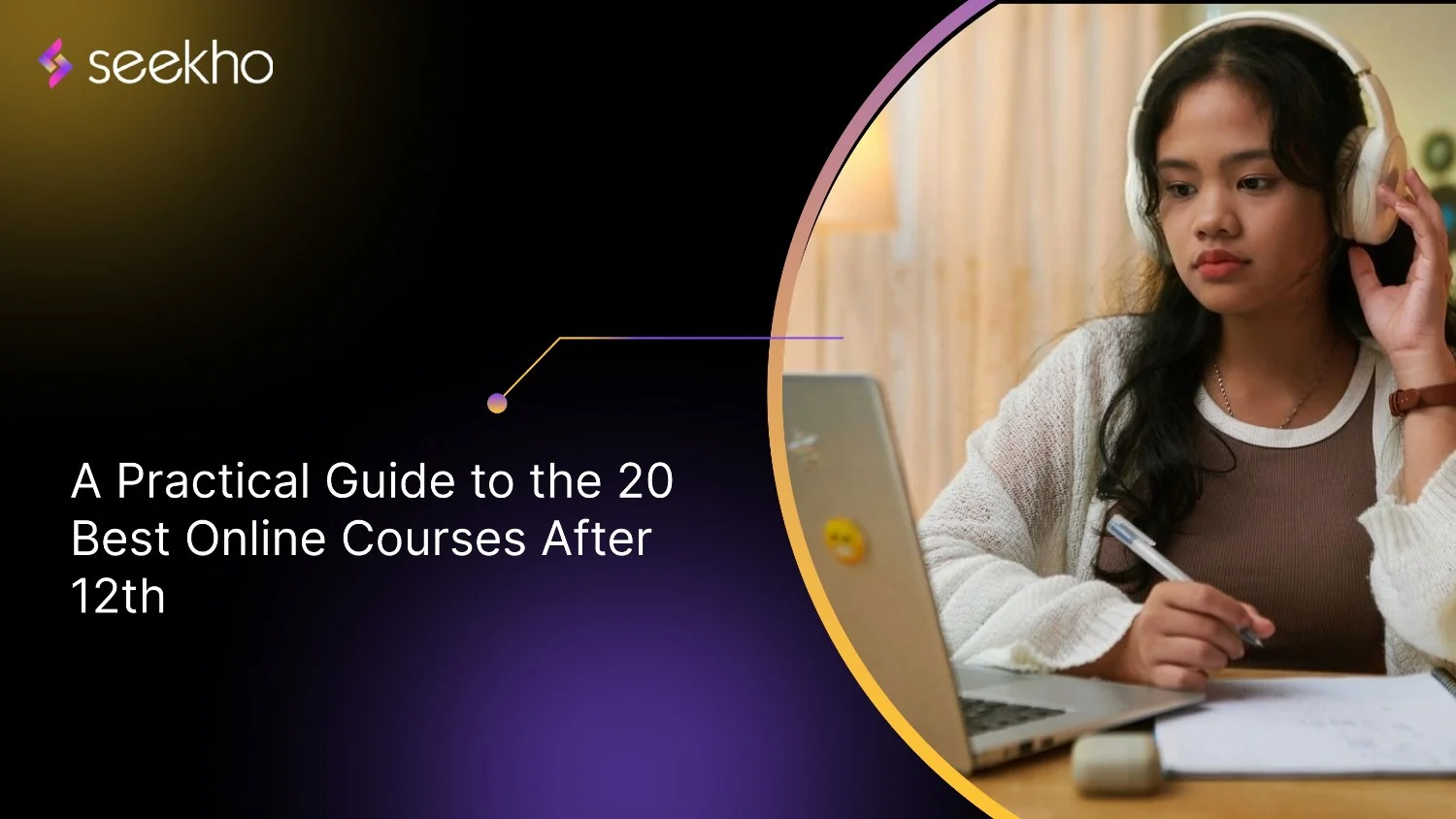
20 Best Part-Time Work-From-Home Jobs in India
Find the best part-time work-from-home jobs in India. Get 20 high-paying options (coding, writing, VA) and a guide to avoid common scams. Start earning now!

Seekho Official
18 Dec 2025
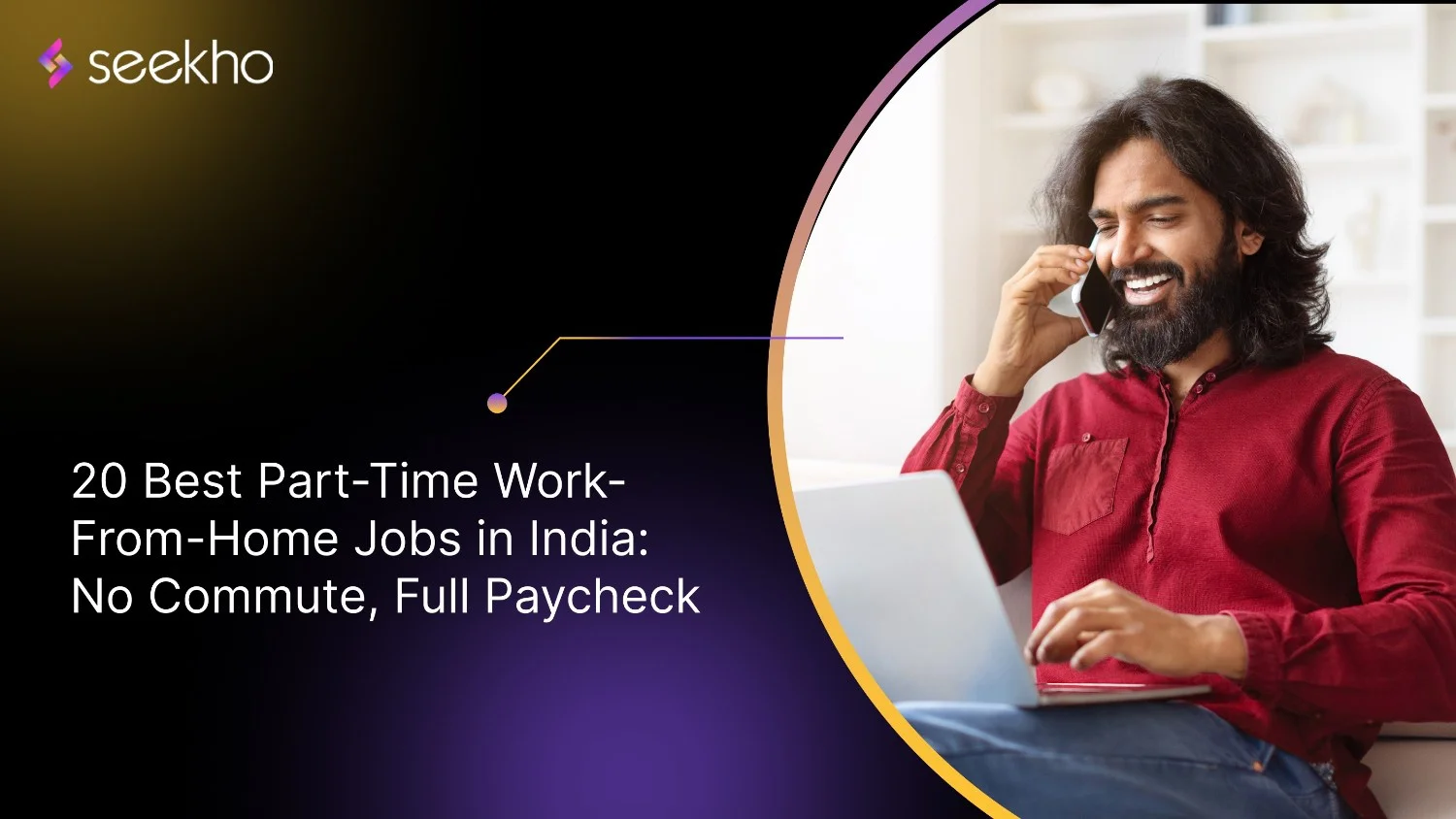
How to Change Phone Number in Bank Account
Learn how to change phone number in bank account via internet banking, mobile app, ATM, or branch visit. Also understand how to track status and cancel request.

Seekho Official
18 Dec 2025
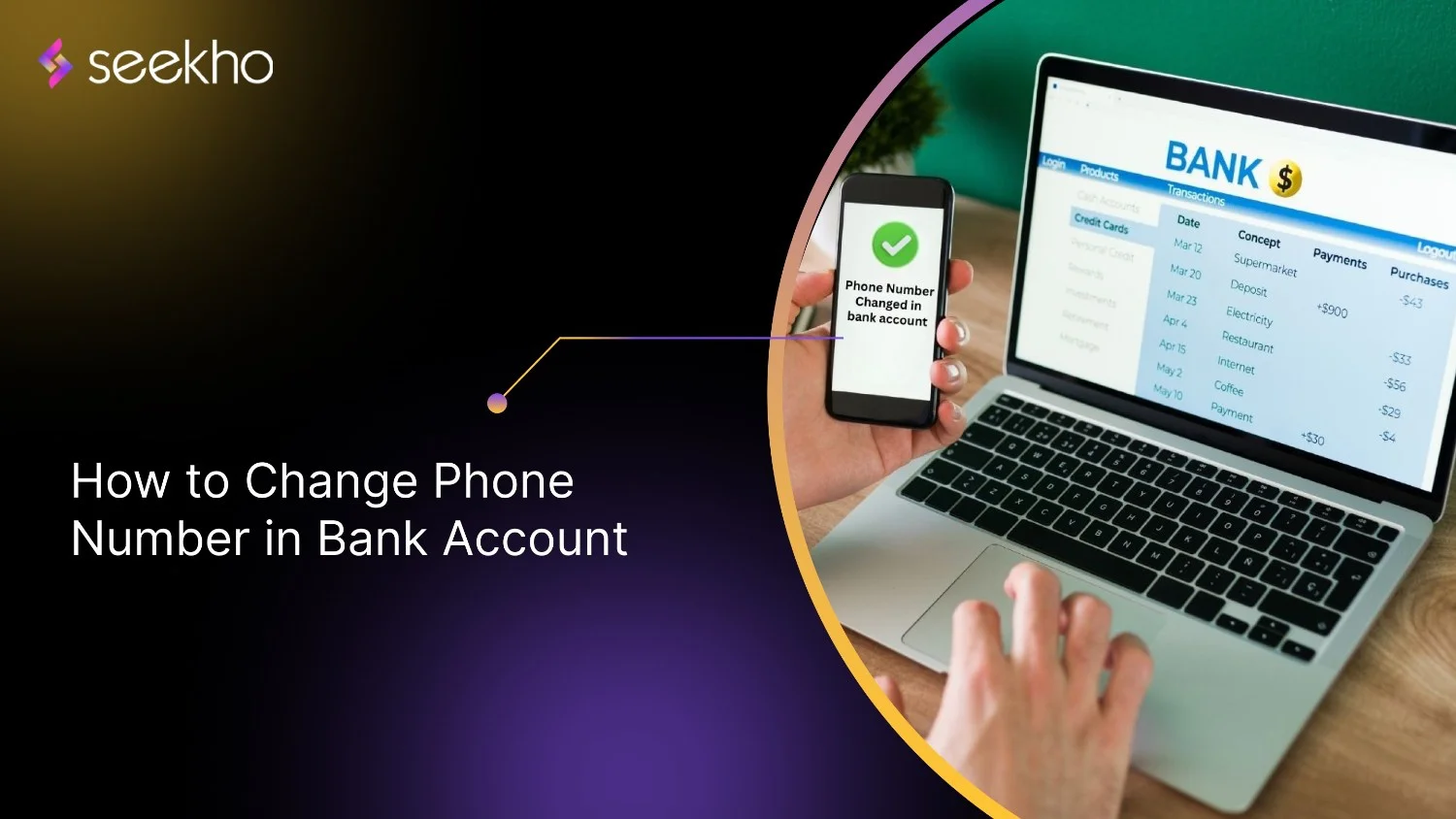
© 2025 Keyaro Edutech Pvt Ltd. All rights reserved.